Table of Contents
JPEG is one of the most widely used image formats mainly known for its efficient compression and compatibility on multiple devices and software. However, sometimes you may encounter issues when JPEG files become unsupported or damaged, making them inaccessible. Whenever you encounter such a frustrating issue, don’t lose hope.
Luckily, there are several JPEG file repair methods available to fix such inaccessible JPEG files. This guide will cover various tools and techniques to help you learn how to fix unsupported or damaged JPEG files, making your valuable images accessible again.
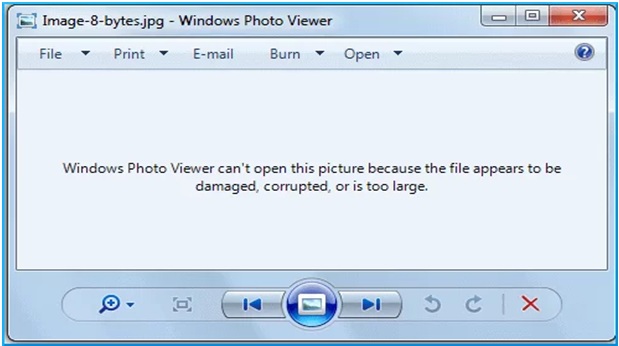
Common Causes for JPEG File Corruption
Before diving into JPEG repair methods to fix unsupported or damaged JPEG files, it’s time to find the exact reasons for the same. Some popular reasons why JPEG files become corrupted or unsupported are:
- File Transfer Issues: Interruptions while transferring files between devices or drives can cause corruption or become inaccessible.
- Incomplete Downloads: When downloading JPEG files from the internet, interruptions such as network disconnections or browser crashes can result in incomplete downloads.
- Storage Device Problems: Issues with storage devices, like hard drives, SSDs, USB drives, or memory cards, can corrupt your stored files, including photos.
- Power Failures: Sudden power outages or unexpected shutdowns while saving or transferring JPEG files can lead to data corruption.
- Malware or Viruses: Malicious software, including viruses, spyware, and ransomware, corrupts JPEG files by altering their data structure, encrypting them, or making them inaccessible.
- File Compression Problems: Over-compression or repeated compression and decompression of JPEG files can degrade your photos and even corrupt them.
Quick Methods to Fix Unsupported or Damaged JPEG Files
In this part of the blog, we will explain various JPEG file repair methods that you can apply to fix unsupported or damaged JPEG files. Just go with these methods one-by-one to get access to your JPEG images:
Method 01: Update to Latest Photos App
If you’re unable to open JPEG photos on your Windows device, then there may be a problem with the Photos app installed in it. In such cases, updating the photos app can help you to get access to your JPEG files. Follow the below-given steps to update the Windows Photos app:
- Press the Windows + I keys to open the Settings app. Go to Update & Security >Windows Update.
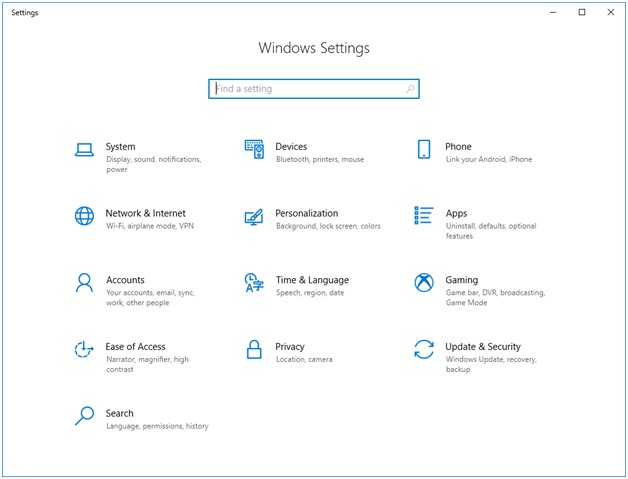
- Select the Check for updates option and locate the Photos app that you need to update.
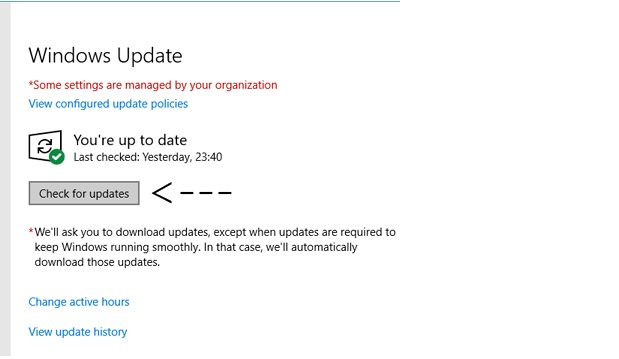
- Click Install Updates and wait till the update process is completed.
- Once done, restart your computer and check if you can access those photos.
Method 02: Rename Your JPEG File
Another JPEG file repair method that you can try to fix unsupported or damaged JPEG files is by renaming them. When you rename JPEG files, it repairs them by resetting file associations, allowing software to re-read the file headers and potentially correct minor corruption. To repair your photo, you need to:
- Right-click on the image file that you need to rename and select the Rename option.
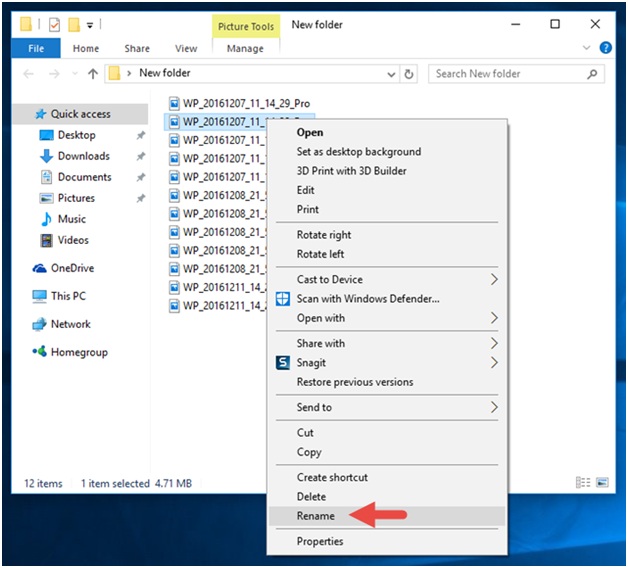
- Now, add an appropriate name for your file and press Enter.
- After renaming it, try accessing your photo with the new name.
Method 03: Use CHKDSK to Repair Bad Sector in Storage Drive
Sometimes corruption in your computer disk may cause problems while opening JPEG photos. In such cases, you can perform CHKDSK command to help you out. The CheckDisk utility in Windows can scan and repair file system errors and also repair your unsupported or damaged JPEG file. All you have to do is:
- Firstly, type CMD in the search box of your desktop. Right-click on Command Prompt and then select Run as administrator.
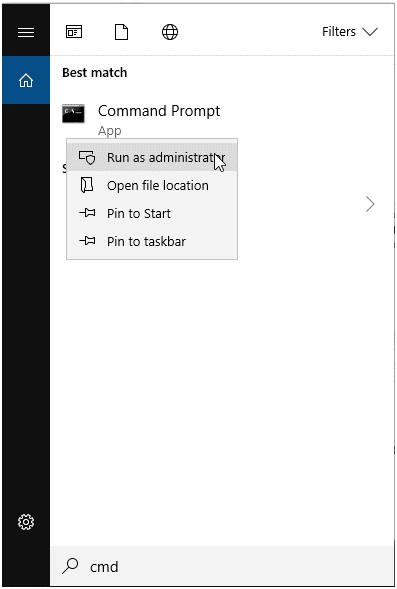
- Now, type the command: chkdsk C: /f /r /x (replace C with your drive letter).
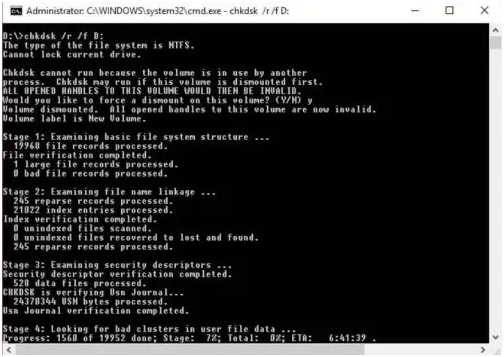
- After completion of the scanning process, restart your device and check if you are able to open JPEG images flawlessly.
Method 04: Repair Damaged JPEG Images Using JPEG Repair Software
Instances may occur when the problem is not with your photo viewer app, but it is with your JPEG file itself. JPEG files get damaged due to invalid JPG file structure, corrupt header, corrupt JPG data, or any other reason. There are several photo repair software as well as in-built options available on your device that you can try to repair such photos. Stellar Repair for Photo is an all-in-one photo repair software which supports repairing of damaged images in a few simple clicks.
The Stellar Repair for Photo tool is known for several amazing features which make it best for repairing your unsupported or damaged JPEG files, such as:
- Repair damaged photos with all levels of corruption, including grainy photos, dark photos, pixelated photos, faded photos, etc.
- Repair not only JPEG images, but also other file formats such as PNG, CR3, CR2, NEF, NRW, and many more.
- Supports repairing of unsupported or damaged photos saved on any internal or external storage drive, such as SD cards, phones, cameras, USB flash drives, etc.
- This photo repair software is available in multiple versions which vary in pricing and features. You must check their features and use the one that best suits your requirements.
- Supports repairing of JPEG files on both Windows and macOS devices
Here’s how to fix unsupported or damaged JPEG files using Stellar Repair for Photo tool:
Step 1: Download and install the Stellar Repair for Photo tool on your device. Launch the software and click Add File to upload the damaged JPEG file that you need to repair.
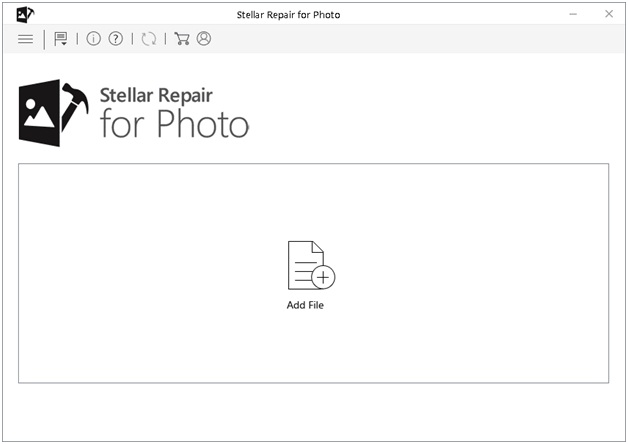
Step 2: Click Repair and wait till the repairing process is completed.
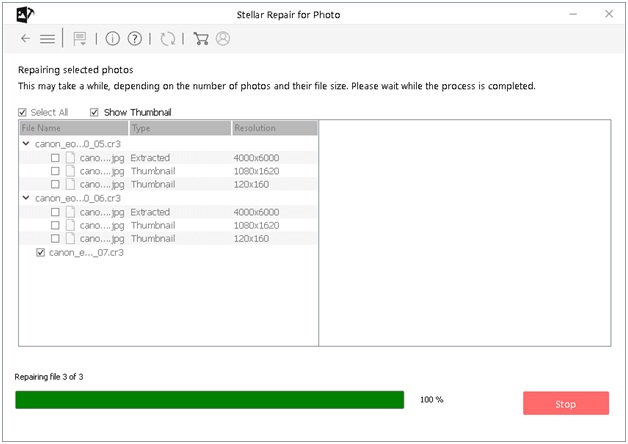
Step 3: After that, preview the repaired photos and click the Save Repaired Files button to save them at the desired location.
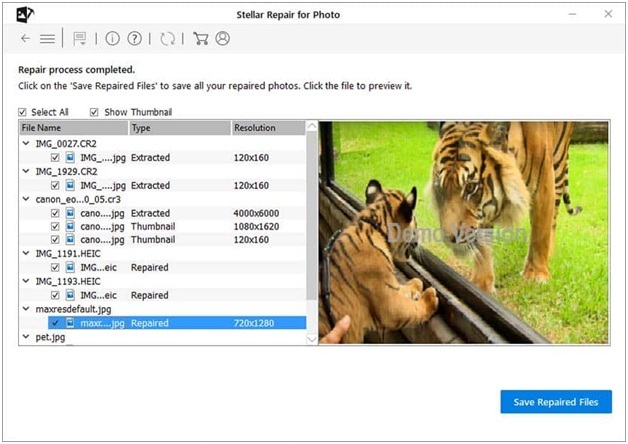
Tips to Prevent JPEG File Corruption
Though the above-mentioned JPEG repair methods are easy and effective in fixing unsupported or damaged JPEG files, but it is important to minimize the risk of JPEG corruption. Here are certain preventive measures that you can consider to avoid such corruption issues with your JPEG photos:
- Regular Backups: Maintaining regular backups of your files to multiple locations, including cloud storage and external drives can help in easily restoring them when data loss/corruption occurs.
- Avoid Interruptions: Ensure that file transfer and download processes are not interrupted due to any reason, such as an unstable internet connection, etc.
- Protect Against Malware: Install reliable antivirus software on your device to protect it from malware or virus attacks which can corrupt the stored files, including JPEG photos.
- Safely Eject Storage Devices: Always eject external storage devices carefully to prevent data corruption.
Also Read: Unveiling the Power of Web Design Psychology: A Comprehensive Guide
Conclusion
Hope the above-mentioned JPEG repair methods help you to learn how to fix unsupported or damaged JPEG files on your device. This guide has provided multiple solutions, ranging from built-in Windows tools and image editing software to dedicated photo repair software, like Stellar Repair for Photo. By understanding the causes of file corruption and taking preventive measures, you can reduce the risk of future issues and ensure the safety of your important JPEG files.




